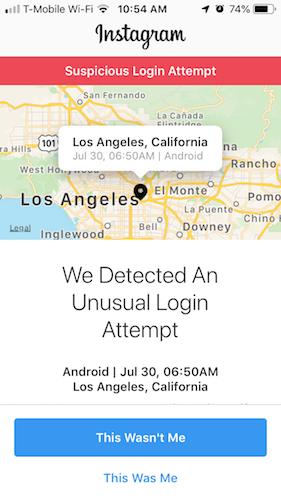Find the specific error you're receiving and learn how to fix it.
"Clear Your Instagram Cache. There's a problem with your Instagram Account" error
For this error you will need to clear your Instagram cache in a few simple steps.
For iPhones:
- 1.) Open the “Settings” app on the iPhone
- 2.) Go to “General” and then to “iPhone Storage”
- 3.) Wait for all storage data to load
- 4.) Scroll down to locate the app list and find “Instagram”, next to it will be the total storage size taken up by the app
- 5.) Tap on “Instagram”
- 6.) Tap on “Delete App”
7.) Confirm that you want to remove Instagram by tapping “Delete App”
- 8.) Now open the App Store on the iPhone
- 9.) Locate the “Instagram” app (using Search or otherwise) and download it again
- 10.) Connect your account in Greatly Social's account manager.
For Androids:
- 1.) Open the Settings of your phone.
-
2.) Tap the Storage heading to open its settings page.
3.) Tap the Other Apps heading to see a list of your installed apps.
-
4.) Find the Instagram application.
- 5.) Tap the Clear cache button.
- 6.) Connect your account in Greatly Social's account manager.
Incorrect username
You have entered the incorrect Instagram username.
Remember, do not enter your Greatly Social login email here, but your Instagram username.
Try looking up the username on Instagram to ensure it exists.
Incorrect password for
You have entered the incorrect Instagram password.
Please note:
- This field is case sensitive;
- Some devices automatically make the first letter uppercase, even in the password field;
- Make sure you’re not accidentally copy and pasting a space or a line break.
Try logging in to Instagram to see if the password is correct.
To reset your password visit: https://www.instagram.com/accounts/password/change/
Verify your account
Instagram is trying to protect your account, so there’s no need to worry. You simply need to complete this verification step.
Instagram will send you a security code to the email address or mobile phone number associated with your Instagram account (not your Greatly Social email).
You need to enter the code to complete the verification step. Please enter the code as soon as you receive it, as it will expire in a short period of time.
- You may see a notifcation on Instagram similar to this. You need to select "This was me" in order to complete the connection.
Verification loop
If you tried to verify your account and were returned to the login stage again, you may be stuck in a verification loop from Instagram. Note: This is not an error from Greatly Social.
Here’s what you can do to try to resolve the issue:
- If you’re still returned to the login stage, try to reset your Instagram password.
If you’re still stuck in the loop after trying these fixes, please wait 1-2 days before you try again.
To reset your password visit: https://www.instagram.com/accounts/password/change/
Two-factor authentication
You have two-factor authentication enabled on your Instagram account. Instagram will send you a security code to the mobile phone number associated with your Instagram account. If you’ve forgotten your mobile number associated with your Instagram account, just check your settings on the Instagram app.
You need to enter the code to complete the second authentication step. Please enter the code as soon as you receive it, as it will expire in a short period of time.
Other errors
Password reset
Instagram may sometimes reset your password when you're trying to login on third-party websites. Go to your email (associated with your Instagram account) and check your inbox/spam folders for a message from Instagram with a password reset link.
Note: This link may expire after some time, so please use it as soon as possible. If the link is sent more than once, make sure you use the last link that was sent (and not the old one).
Unexpected login error
This type of errors is a rare one, but sometimes you may see it for some accounts. If you face this error, then there are two possible issues:
- It's Instagram temporarily down and you just need to repeat after a while;
- It's something wrong with the account itself and you need to try to login directly on Instagram website to find what is going on. In most cases it's Instagram requires some special sort of additional verification.
Please contact us if any of these errors persists for more than 24 hours.